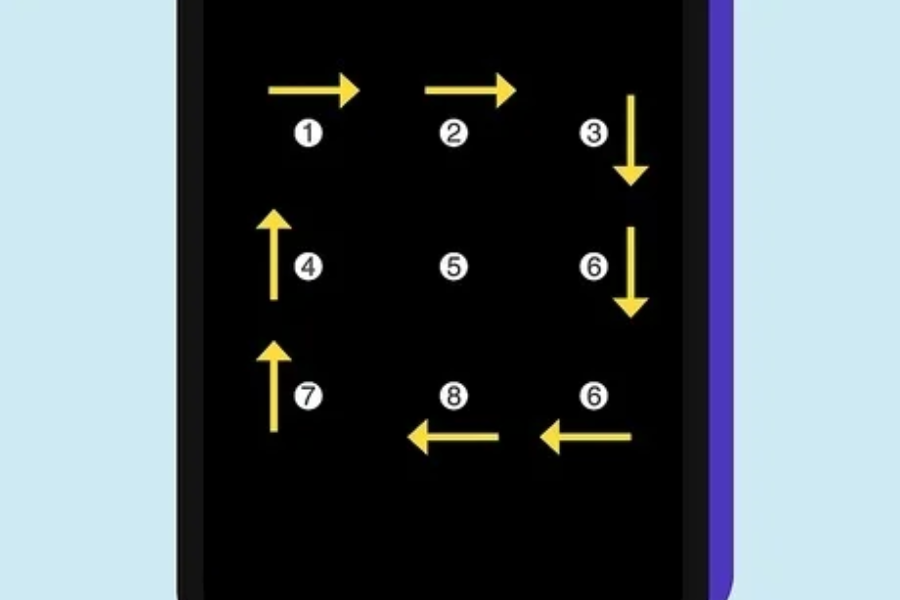If you’ve ever encountered the message “Enter Password to Unlock 30/30 Attempts Remaining,” you know how frustrating it can be. This issue arises after multiple failed attempts to unlock your Android device, whether it’s a OnePlus, Motorola, or any other brand. It’s a security feature designed to protect your phone from unauthorized access. Once you’ve used up all 30 attempts, you’ll find yourself temporarily locked out, unable to access your device.
In this situation, you have 30 chances to enter the correct PIN, password, or pattern. If you exceed this limit, the device locks you out, and you’ll need to take further steps to regain access. In this article, we’ll explain what this lockout means and share some of the easiest ways to fix and prevent this issue.
What is the 30/30 Attempts Lockout?
The “Enter Password to Unlock 30/30 Attempts Remaining” message is a security feature that temporarily locks you out of your device after too many incorrect password entries. It’s designed to protect your phone from unauthorized access. If someone tries to unlock your phone by guessing your password, this feature helps prevent them from gaining access.
However, this lockout can also occur if you’ve forgotten your password or made a mistake when setting it up. In these cases, don’t panic—there are ways to regain access to your device.
How to Fix the 30/30 Attempts Lockout
Dealing with this lockout can be tricky. A single wrong move could result in a permanent lockout or even a complete data wipe. Here are five methods to help you regain access to your device:
Wait for the Timeout to Finish
When you’re locked out, the first step is to stay calm and wait for the timeout period to end. This period usually lasts between 30 seconds and a minute, depending on your device. Avoid trying to unlock the phone during this time, as it could make the situation worse. Once the timeout is over, try entering the correct password.
Use a Backup PIN or Password
Some devices, like those from LG, offer the option to set up a backup PIN or password. If you’ve enabled this feature, you’ll see the option to enter your backup PIN once the timeout is over. This can help you regain access to your phone.
Reset Your Password Using Your Google Account
If your phone is linked to a Google account, you may be able to reset your password. After the timeout, look for the “Forgot Password” or “Forgot PIN” option. Follow the on-screen instructions to reset your password using your Google account.
Factory Reset Your Phone
If you can’t remember your password, a factory reset may be your last resort. Keep in mind that this will erase all data and reset your phone to its original settings. To perform a factory reset:
- Turn off your phone and press the volume up or down button along with the power button to enter recovery mode.
- Choose your language and select the “Wipe Data” option.
- Click on “Factory Reset” or “Format Data.”
- Finally, select “Reboot System Now.”
Use Third-Party Software
If you want to avoid losing your data, you can try using third-party software like UltFone Android Unlock or DroidKit. These tools can help you bypass the lock without wiping your data. However, be cautious when using third-party apps, as they may access your personal information.
Common Causes of the 30/30 Attempts Lockout
This lockout typically occurs when you repeatedly enter an incorrect password. However, it can also result from software glitches or someone trying to gain unauthorized access to your phone.
Tips to Prevent the 30/30 Attempts Lockout
Prevention is better than cure, so here are some tips to avoid getting locked out:
- Choose a simple, memorable password, pattern, or PIN.
- Set up a backup PIN during your device’s initial setup.
- Link your phone to a Google account, so you can easily reset your password if needed.
Conclusion
The “Enter Password to Unlock 30/30 Attempts Remaining” message is a security feature that temporarily locks your phone to protect your data. While dealing with this lockout can be stressful, staying calm and following the steps outlined above can help you regain access to your device. To avoid this issue in the future, use simple passwords and link your phone to a Google account for easier password recovery.
FAQs
1. What does “Enter Password to Unlock 30/30 Attempts Remaining” mean?
This message appears when you have attempted to unlock your Android device with an incorrect password, PIN, or pattern multiple times. You have 30 chances to enter the correct credentials before the device locks you out temporarily.
2. What should I do if I’ve used up all 30 attempts?
If you’ve used all 30 attempts, the device will enter a temporary lockout. Wait for the timeout period to end, which usually lasts 30 seconds to a minute. After the timeout, you can try entering the correct password again.
3. Can I unlock my phone without waiting for the timeout to finish?
No, you must wait for the timeout to complete before you can attempt to unlock your phone again. Trying to enter the password during the timeout will only extend the lockout period.
4. What if I forgot my password?
If you’ve forgotten your password, you can try using a backup PIN or password if you have one set up. Alternatively, you can reset your password using your linked Google account by selecting the “Forgot Password” option after the timeout.
5. Will a factory reset erase all my data?
Yes, a factory reset will erase all your data, including apps, settings, and files, and return your phone to its original factory settings. Use this option as a last resort if you cannot remember your password.
6. Can third-party software unlock my phone without losing data?
Some third-party software tools, like UltraFone Android Unlock or DroidKit, claim to unlock your phone without wiping data. However, be cautious when using such tools, as they can access your personal information and may pose security risks.
7. How can I prevent this issue from happening again?
To avoid this issue, choose a simple, memorable password, and set up a backup PIN or password during the initial device setup. Additionally, link your phone to a Google account to make password recovery easier.
8. What causes the “Enter Password to Unlock 30/30 Attempts Remaining” message?
This message typically appears due to multiple incorrect password entries, which could be accidental, a result of a forgotten password, or an attempted unauthorized access to your device.
9. How long does the timeout last after reaching 30/30 attempts?
The timeout period usually lasts between 30 seconds to a minute, depending on your device. During this time, you won’t be able to make any further attempts to unlock the phone.
10. Can a software malfunction trigger this lockout?
While rare, a software glitch or malfunction could potentially cause this issue. In such cases, a restart or contacting customer support may be necessary.