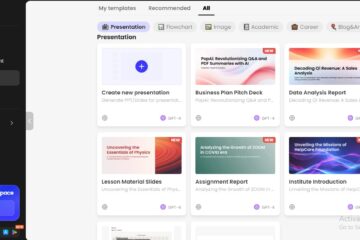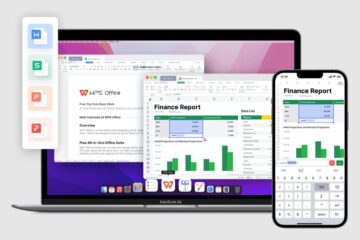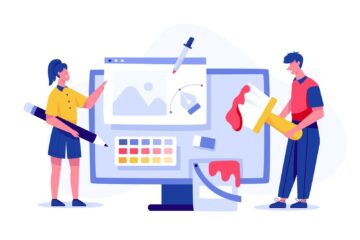Security camera remote viewing enables owners to see their properties from the comfort of their homes or anywhere. The features that are likely to be enjoyed by users of remote monitoring are discussed in this article including security issues, universal control of cameras, and the ability to reduce cases of crimes. We will also describe in more detail how to enable remote viewing through a smartphone app and port forwarding.
What is Security Camera Remote Viewing?
Remote viewing on security cameras is a feature that enables a user to see live video by security cameras at any place in their comfort using an internet connection. This capability is mostly accomplished by the application of specific smartphone applications or web-based tools developed by the camera manufacturers. Choosing the right construction security camera is more than just a safety measure.
Remote viewing allows the capturing of real-time images and videos of your home, office, or any other property wherever you are as long as you have an internet connection.
The Benefits of Security Camera Remote Viewing
Here are some of the key benefits you can enjoy by enabling remote monitoring with your security camera.
1. Increased Security and Safety
Remote viewing is beneficial to your security system because it lets you monitor your property around the clock. It also means that in case of suspicious activities, you can be alerted in real-time and additionally, you can monitor the live events as well.
2. Access from Anywhere
The most inspiring feature of remote monitoring is that you can have access to your security camera anywhere in the world. Thus, no matter where you are, traveling, working, or just being away from home, you can monitor your property with the help of your smartphone, tablet, or computer.
3. Centralizing all your cameras in one place
Every remote viewing platform tends to give you the option of having multiple cameras on one interface. This implies that you can watch different sections of your property at the same time as you do not need to use different apps or systems.
4. Deterrence of Criminal Activity
Security cameras that are monitored remotely can help reduce the rate of criminal incidences. In case of a crime occurrence, the availability of the footage for review, and viewing it through remote locations, will help in the identification of the offenders and their capture to boost your security methods.
How to Set Up Security Camera Remote Viewing?
If you want to remotely view the video footage of your security camera, you can try 2 methods. The first one is via the Smartphone app from the security camera brand and the second one is via port forwarding. Remember that different brands provide different apps and remote viewing features which are not cross-compatible and, in this guide, we will use Reolink cameras as an example.
How to Set Up Remote Camera Monitoring via Smartphone
Most security cameras these days come with a smartphone application that can be installed on your phone. To set up remote monitoring via smartphones we will use this app and here are the steps you need to follow:
1. Download the Reolink app on your smartphone and set it up
2. Enter the UID of your camera device in the application.
3. Click on the camera model and you will be able to remotely monitor the camera footage.
How to Set up Security Camera Remote Viewing via Port Forwarding
The second method is via the port forwarding technique and it involves some technical work. Nevertheless, here are the steps you can follow:
1. Getting the IP Address
Go to Reolink client > Device Settings > Network to get the IP address of your camera.
2. Getting the Port Numbers
Go to Reolink client > Device Settings > Network > Advanced and click “Set Up” under Port Settings to get the port number (RMTP and HTTP). If you want to use remote monitoring with multiple cameras, set different port numbers in the range 1-65535.
3. Port Forwarding with Router
Login into your router configuration page in a web browser. Click Nat Forwarding and go to the Advanced tab. Click “Virtual Servers” and create one with your camera’s IP, HTTP, and RMPT port. Click “Save”.
Note that these steps are for TP-Link routers and the method may vary for different router brands.
4. Getting Router’s WAN IP address
Click “Status” and look for the IP address of your router. It is the WAN IP, and it may change if the ISP gives Dynamic IPs. You can set up DDNS to avoid the trouble of checking WAN IP addresses repetitively.
5. Remote Monitoring
Open a browser and enter the WAN IP and HTTP port in the URL bar in this format: “http://WAN IP:HTTP Port or http://000.000.000.00:00″. Enter the client credentials of your camera client and you will get a remote monitoring experience.
Note that Reolink battery-powered cameras do not support remote viewing via this method.
Remote Viewing Security Camera Recommendation
Now that you know the methods and their details to set up remote security camera monitoring, we have some camera recommendations for you.
Outdoor wireless security camera with remote viewing- Reolink Argus PT
Reolink Argus PT is an outdoor wireless security camera that offers the functionality of pan-tilt mode for maximum protection. It has features such as remote view, motion detection, and compatibility with solar power making it great especially for a strong weather-proof security system.
Key feature:
- Solar powered with battery backup
- AI detection with active deterrence
- Supports local storage via Micro SD card
- Can be integrated with Alexa
Wireless security camera with remote reviewing – Reolink Argus 4 Pro
Reolink Argus 4 Pro is a wireless security camera, with the features of remote view, night vision, and intelligent motion detection. Looking at its design, it has the best look that can be used both in indoor and outdoor security and thus, it can guarantee the security needed.
Key feature:
- 180-degrees blind spot free monitoring
- Smooth 4K quality over Wi-Fi 6
- 30% battery efficiency
- Color night vision day and night
FAQs
1. How can I see all my security cameras in one place?
Yes, all your security cameras can be managed from a single app, which can be downloaded from your camera manufacturer like the Reolink app. This enables one to input more than one camera and monitor all on the same screen.
2. Can I see my security cameras on my phone?
Yes, you can watch your security cameras on your phone, you just have to download the right app relevant to the cameras’ brand. To remotely access the live feeds or recordings, you must initially install the specific UID of your camera in the app.
Conclusion
Security camera remote viewing configuration is crucial for home and business security in the contemporary world. Following the measures described for monitoring Smartphone apps and Port forwarding, it is quite possible to have efficient remote surveillance of your premises. By enabling this feature, you will get all the benefits like better safety, access from anywhere, and real-time detection.
Keep an eye for more latest news & updates on Discover Tribune!